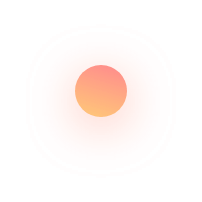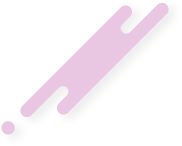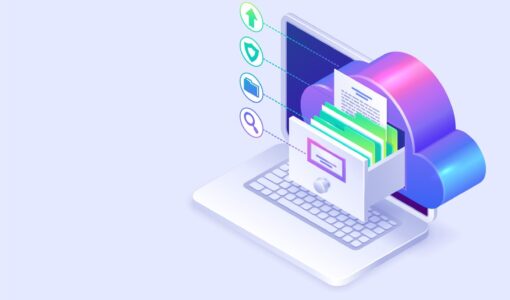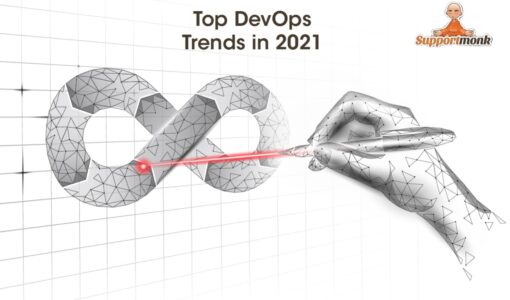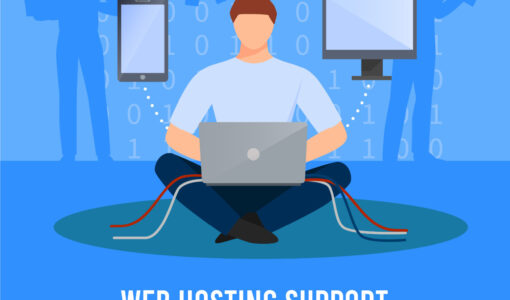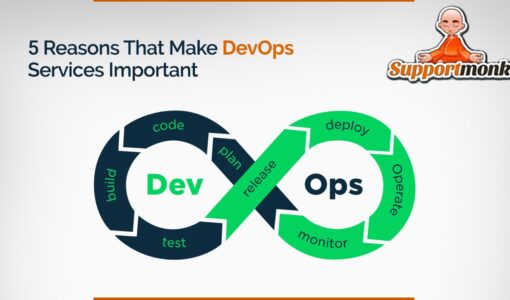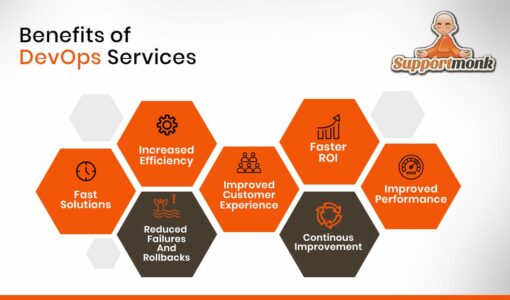Importance of DevOps in mobile application development
- Kevin Elias Thomas
- May 22, 2021
Digitalization has gone to the extent that all our lives are linked with smartphones and their applications in both the young and elderly alike. The usage and number of users of smartphones have already crossed three billion and is yet to reach a hundred million in the forthcoming years. Against such a backdrop, the role of